台式电脑调屏幕亮度怎么调 电脑调屏幕亮度怎么调
演示机型:联想天逸510s && MacBook Pro
系统版本:Windows10 && macOS10.15.4
使用Windows电脑具体操作如下。
1.点击页面左下角显示隐藏的图标。

2.选择NVIDIA控制面板。

3.点击调整桌面颜色设置。
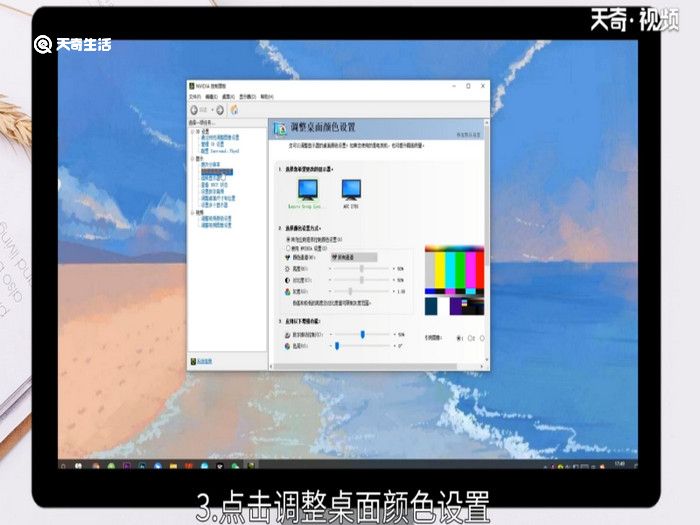
4.勾选使用NVIDIA设置。
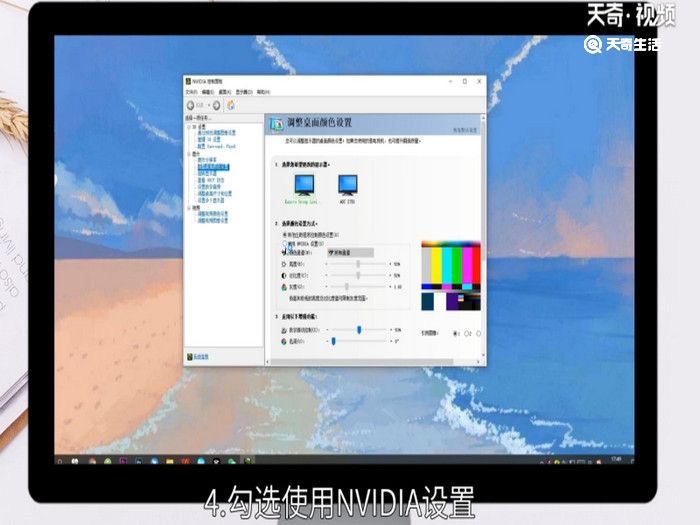
5.调整亮度。
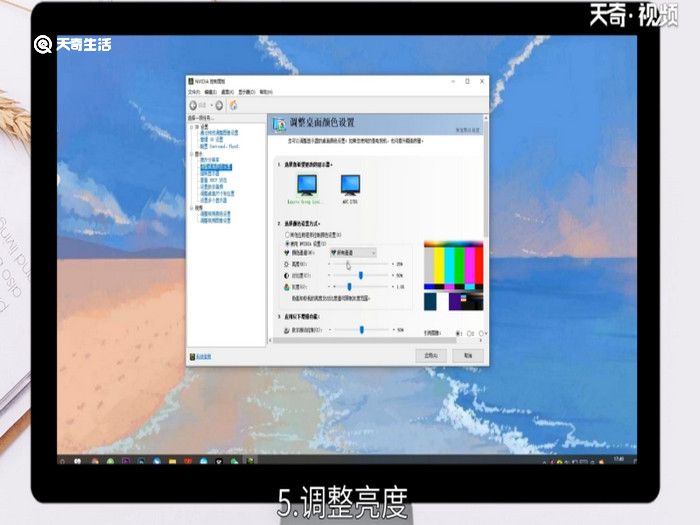
6.调整完成后点击应用即可。
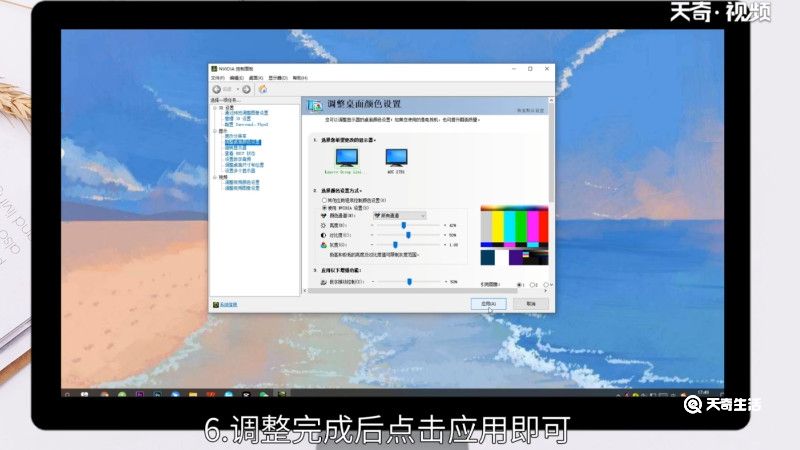
苹果电脑具体操作如下。
1.点击桌面左上角苹果图标。
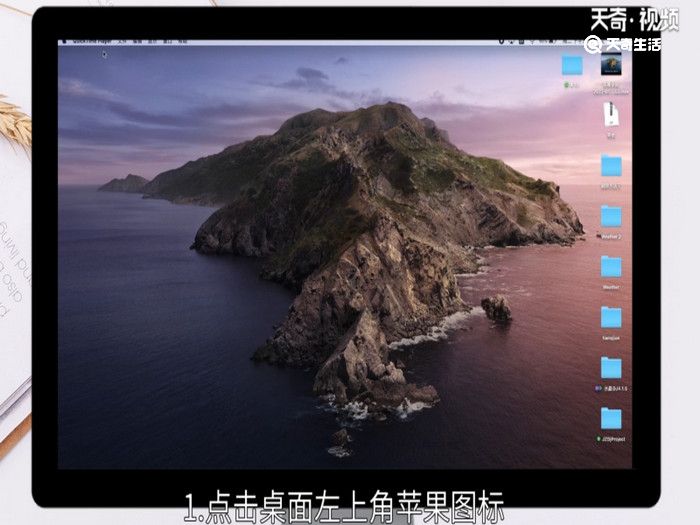
2.打开系统偏好设置。

3.点击显示器。
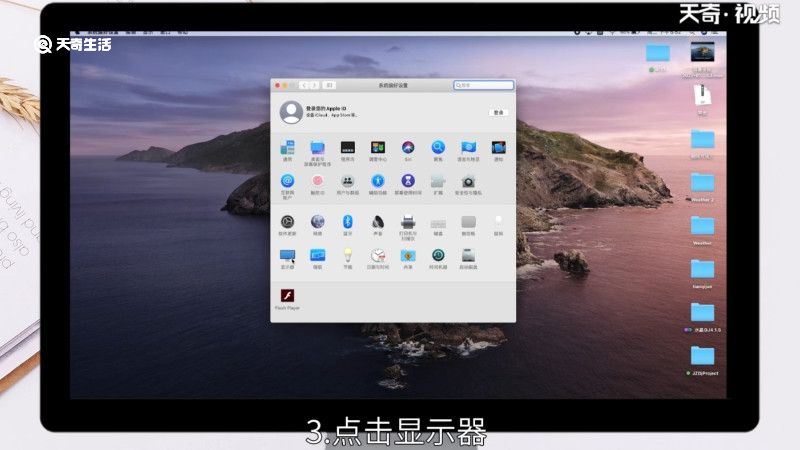
4.找到亮度选项。
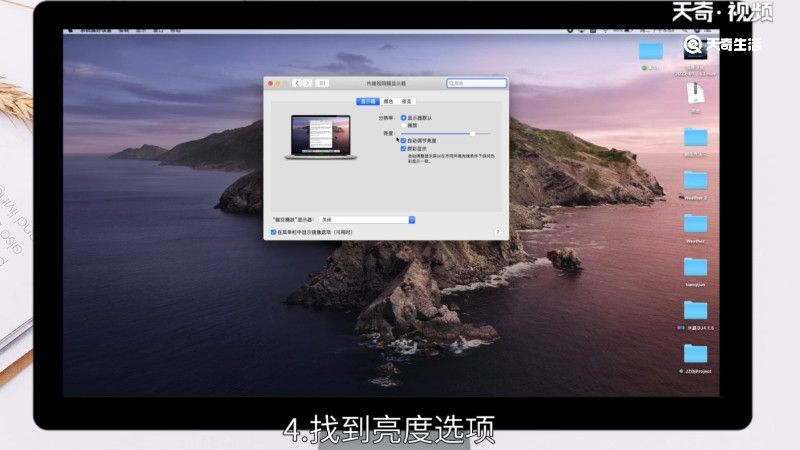
5.拖动滑块调整亮度即可。
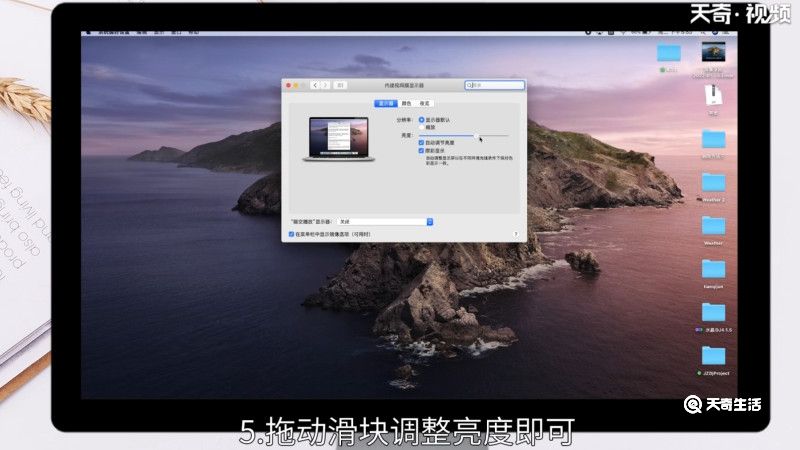

 15.9万
15.9万

 11.3万
11.3万

 12.8万
12.8万

 9.5万
9.5万

 15.8万
15.8万

 17.1万
17.1万

 17.3万
17.3万

 16.5万
16.5万

 16.1万
16.1万

 19.1万
19.1万

 17.8万
17.8万

 10.9万
10.9万

 11.4万
11.4万

 14.3万
14.3万

 9.4万
9.4万

 17.1万
17.1万

 12.4万
12.4万

 14.5万
14.5万

 19.6万
19.6万

 9.1万
9.1万